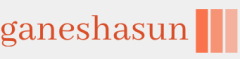Once the Remote App is added to your tenant, you must configure your tenant to support Remote Help using the following steps.
Enable Remote Help
- Sign in as Global Administrator to the Microsoft Intune admin center portal at https://endpoint.microsoft.com/.
- On the left navigation bar, select Tenant administration, and then select Remote Help.
- On the Settings tab, select Configure and implement these settings:
- Set Enable Remote Help to Enabled to allow the use of remote help. By default, this setting is Disabled.
- Set Allow Remote Help to unenrolled devices to Enabled if you want to allow this option. By default, this setting is Disabled.
- Set Disable chat to Yes to remove the chat functionality in the Remote Help app. By default, chat is enabled, and this setting is set to No.
- Select Save.
Configure permissions for Remote Help
You will need to ensure that your support team is assigned the Help Desk Operator role. This role has the following Intune RBAC permissions to manage the use of the Remote Help app.
• Category Select the Remote Help app.
• Permissions
o Take full control Select Yes or No.
o Elevation Select Yes or No.
o View screen Select Yes or No.
By default, the built-in Help Desk Operator role sets all these permissions to Yes, as shown in Figure 1-16.
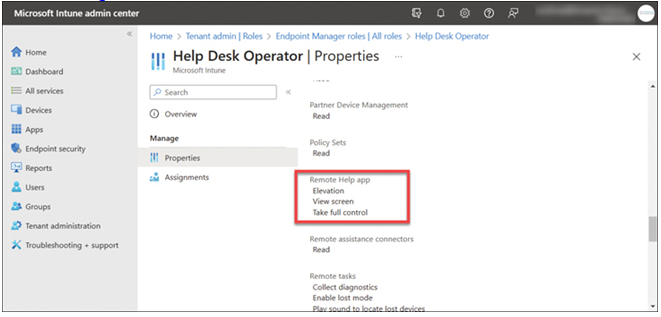
FIGURE 1-16 The Help Desk Operator RBAC settings
Assign user to Roles
After reviewing or creating the custom RBAC roles you can assign users and groups to those roles so that they can use Remote Help.
- Sign in as Global Administrator to the Microsoft Intune admin center portal at https://endpoint.microsoft.com/.
- On the left navigation bar, select Tenant administration, and then select Roles.
- On the All roles page, select Help Desk Operator.
- Select Assignments, then select +Assign to open Add Role Assignment.
- On the Basics page, enter an Assignment name and optional Assignment description, and then select Next.
- On the Admin Groups page, select the group that contains the users you want to give the permissions to. Choose Next.
- On the Scope Groups page, choose a group containing the users/devices that the member above will be allowed to manage. You also can choose all users or all devices. Choose Next to continue.
- On the Review + create page, and then select Create. The new assignment is displayed in the list of assignments.