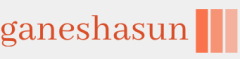After creating and configuring your task sequences, you’re ready to deploy your images. All you need to do is start the required computers, which should start using the MDT PE. Then use the following procedure to apply the image and deploy Windows 11. Note that steps might vary based on your specific configuration options.
- Turn on your target computer.
- The Microsoft Deployment Toolkit deployment wizard starts.
- As displayed in Figure 1-14, select Run the Deployment Wizard to install a new Operating System.
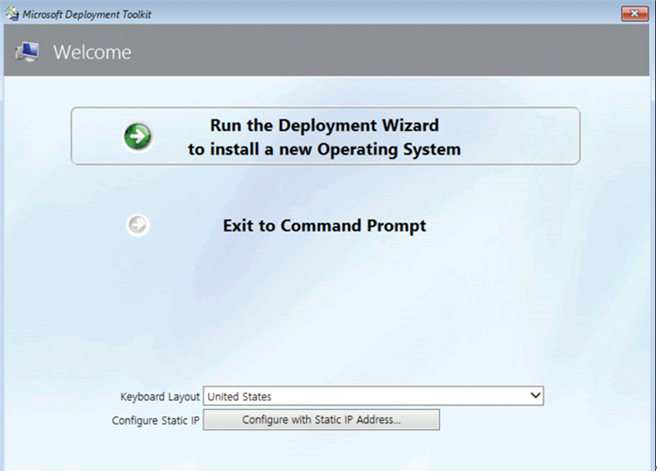
FIGURE 1-14 Deploying Windows 11 using an MDT task sequence
- Enter your Username, Password, and Domain, and select OK.
- On the Task Sequence page, select the appropriate task sequence and select Next.
- On the Computer Details page, review the generated computer name, and then select either Join a domain or Join a workgroup. For the domain option, enter the Domain to join, Organizational Unit, and credentials to join (Username, Password, and Domain). Select Next.
- Complete the Windows Deployment Wizard by entering the following information:
• Choose whether to move user data and settings from a previous version of Windows.
• Choose whether to restore user data.
• Specify the Language Settings and Time Settings.
• Select any apps you want to deploy. - When you’ve completed the required settings, select Begin. Your operating system and selected apps are deployed.
Need More Review? Deploy a Windows Image Using MDT
To review further details about deploying images with MDT, refer to the Microsoft website at https://learn.microsoft.com/windows/deployment/deploy-windows-mdt/deploy-a-windows-10-image-using-mdt. This page relates to Windows 10.
Monitor and troubleshoot a deployment
If you experience problems with deployment by using MDT, review the configuration settings for your deployment share. If you’re confident that everything is properly configured, then you can consider reviewing MDT logs. Each MDT script automatically generates logs.
Depending on the type of deployment you’re performing, after deployment, the log files are moved to either:
- %WINDIR%\SMSOSD
- %WINDIR%\TEMP\SMSOSD
For LTI deployments, the logs are moved to %WINDIR%\TEMP\DeploymentLogs.
Table 1-12 describes the available MDT logs.
The MDT log file format is designed to be read by CMTrace, one of the Configuration Manager tools. You will need to configure .log files to open with CMTrace because the tool isn’t automatically registered with Windows to open the .log file extension.
| Log | Description |
| BDD.log | Copied to a network location at the end of the deployment. You must specify the SLShare property in the Customsettings.ini file to create this log. |
| LiteTouch.log | Created during LTI deployments and stored in the %WINDIR%\TEMP\DeploymentLogs folder. |
| Scriptname*.log | Created by each MDT script. The log name is the same as the script name. |
| SMSTS.log | Created by the Task Sequencer. Describes all Task Sequencer transactions. Stored in %TEMP%, %WINDIR%\System32\ccm\logs, C:\_SMSTaskSequence or C:\SMSTSLog, depending on your specific deployment scenario. |
| Wizard.log | Created and updated by the deployment wizards. |
| WPEinit.log | Created during the Windows PE initialization process. This log is useful for troubleshooting errors encountered when starting Windows PE. |
| DeploymentWorkbench_id.log | Created in the %temp% folder when you add the /debug switch when you start the Deployment Workbench. |
When you investigate the logs, you’ll want to identify any errors. There are numerous error codes with specific meanings. For example, error codes 5201, 5203, and 5205 all mean that a connection to the deployment share could not be made, and deployment cannot proceed.
Need More Review? Error Codes and Their Description
To review further details about error codes with MDT, refer to the Microsoft website at https://learn.microsoft.comtroubleshoot/mem/configmgr/mdt/troubleshooting-reference#table-1-error-codes-and-their-description.
Need More Review? Troubleshooting Reference for MDT
To review further details about troubleshooting MDT, refer to the Microsoft website at https://learn.microsoft.com/troubleshoot/mem/configmgr/mdt/troubleshooting-reference.