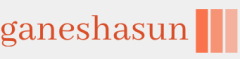Individuals can install the latest version of Remote Help direct from Microsoft at aka.ms/downloadremotehelp. Alternatively, administrators can deploy Remote Help as a Win32 app via Intune.
To add Remote Help as a Win32 app, you must first repackage the remotehelpinstaller.exe as a .intunewin file. This then changes the file to become a valid Win32 app file that can be deployed with Intune.
Need More Review? Prepare A Win32 App
You can find the guidance on how to prepare a Win32 app here: https://learn.microsoft.com/mem/intune/apps/apps-win32-prepare.
Once you have repackaged Remote Help as an .intunewin file, use the following procedure to upload and deploy Remote Help to Intune.
- Sign in as Global Administrator to the Microsoft Intune admin center portal at https://endpoint.microsoft.com/.
- On the left navigation bar, select Apps, then select All apps.
- On the All apps blade, select Add.
- On the Select app type blade, select Windows app (Win32) and select Select.
- On the Add App blade, select Select app package file and locate the remotehelpinstaller.intunewin file you’ve previously prepared. Verify that the details are populated correctly and then select OK, as shown in Figure 1-15.
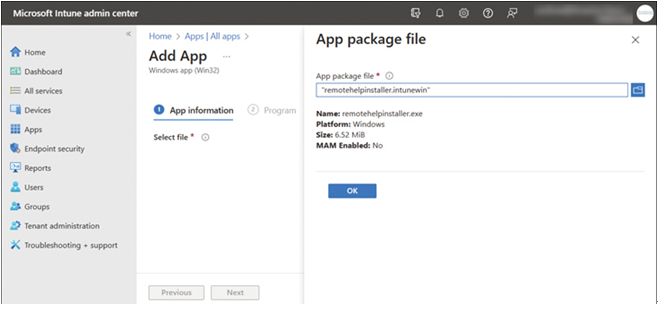
FIGURE 1-15 Adding Windows App (Win32) packaged file to Intune
6. On the App information page, add the details for your app. Some of the values on this page might be automatically filled in if your app automatically supplied them.
• Name Enter the app’s name as you want it to appear in the company portal.
• Description Enter the description of the app. The description appears in the company portal.
• Publisher Enter the name of the publisher of the app.
• Category Select one or more of the built-in app categories or a category you created.
• Show this as a featured app in the Company Portal Display the app prominently on the main page of the company portal when users browse for apps.
• Information URL Optionally, enter a website’s URL containing information about this app.
• Privacy URL Optionally, enter the URL of a website that contains privacy information for this app.
• Developer Optionally, enter the name of the app developer.
• Owner Optionally, enter a name for the owner of this app, such as the HR department.
• Notes Enter any notes you want to associate with this app.
• Logo Upload an icon that’s associated with the app. The app displays this icon when users browse through the company portal.
- Select Next to display the Program page.
- On the Program page, configure the app installation and removal commands for the app using the following options:
• For Install command line, specify remotehelpinstaller.exe /quiet acceptTerms=1
• For Uninstall command line, specify remotehelpinstaller.exe /uninstall /quiet acceptTerms=1
- The other details on the Program page are optional. Select Next, and on the Requirements page, configure the Operating system architecture to 32-bit and 64-bit, and set the Minimum operating system to Windows 11 21H2. Ignore the remaining options. Select Next.
- On the Detection rules page, under Rules format, select Manually Configure detection rules, and then select Add to open the Detection rule pane. Configure the following options:
• For Rule type, select File.
• For Path, specify C:\Program Files\Remote Help
• For File or folder, specify RemoteHelp.exe.
• For Detection method, select String (version)
• For Operator, select Greater than or equal to
• For Value, specify the version of Remote Help you are deploying. For example, 10.0.22467.1000
• Leave Associated with a 32-bit app on 64-bit clients set to No - Select OK to close the blade, then select Next.
- On the Dependencies and Supersedence pages, click Next.
- On the Assignments page, select an applicable device group or device groups that should install the Remote Help app and select Next.
- On the Review + create page, review the configuration and select Create.
- Intune will upload the app file and prepare the Remote Help app for deployment and installation on applicable devices. The Remote Help app might take up to an hour to upload, depending on your Internet bandwidth.
Once uploaded, the app will be automatically distributed and installed on all devices assigned to the app.
Need More Review? Distribute Remote Help using Intune
You can find the guidance on distributing Remote Help using Intune at https://learn.microsoft.com/en-us/mem/intune/fundamentals/remote-help.