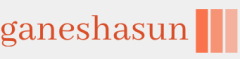When you have imported your device hardware IDs, you can deploy Windows 11 using Autopilot to one or more devices. Remember, though, that you’re provisioning the devices rather than deploying Windows to them. Your users will start the process when you send them their new computers.
When a user turns on their new computer, it starts the OOBE. The user is prompted to connect the device to a wireless network if the device is not connected automatically.
Note Autopilot-Required Devices Need to be Generalized
Devices to be deployed using Windows Autopilot must be in a generalized state. The OEM vendor normally performs this and allows the device to boot into the OOBE when first turned on. Generalized devices have all user and computer-specific information removed. If you want to generalize a Windows computer or VM, you can use the Sysprep utility, which can be found at C:\windows\system32\sysprep\sysprep.exe. Alternatively, in Windows 11, you can use the Reset your PC option in the Settings app.
If you choose to assign a specific device to a particular user, as displayed in Figure 1-10, the next prompt the user receives is to enter their password. If you didn’t assign the device to a particular user, the user is prompted for their username and password.
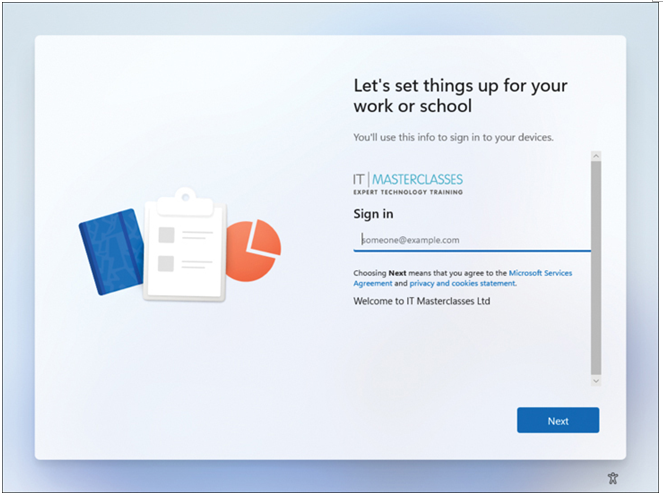
FIGURE 1-10 The Account tab in the OOBE process for an Autopilot device
After they’ve entered the required credentials, the device is Azure AD joined and enrolled in MDM. Intune then applies the necessary device configuration profiles, compliance and conditional access policies, and other configured settings.
Depending on the settings, the user might be prompted for additional authentication for device verification. This might be a text message with a one-time code or verifying the Azure AD join activity using the Microsoft Authenticator app.
The device is provisioned and passes through three stages—device preparation, device setup, and account setup—to become fully enrolled into Intune, as shown in Figure 1-11. You can select the dropdown to the right of each stage to display the detailed progress. The user desktop displays once the remainder of the OOBE process is completed.
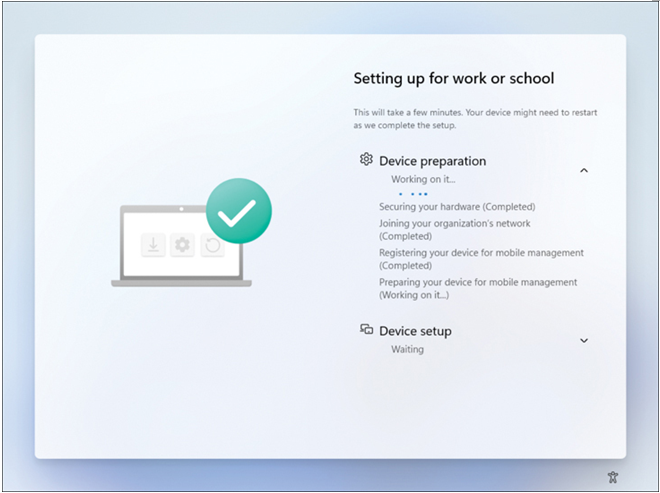
FIGURE 1-11 Autopilot Enrolment Status page displayed during enrollment
Note Enrollment Status Page
You can configure the enrollment status page for specific groups. While devices are provisioned during enrollment, you can control what the user sees and whether they can bypass the provisioning and gain early access to their desktop. Provisioning then continues while the user is signed in.