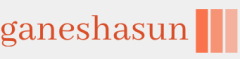Remote Desktop can be configured using the Remote Desktop options under Settings on Windows 11. By enabling the Remote Desktop feature, you allow access to your PC from a remote device. Because this provides remote access to your device, you need administrator-level privileges to turn this feature on.
You can also download a separate downloadable app for earlier versions of Windows.
To configure your PC for remote access, follow these steps.
- On the device you want to connect to, select Start and then select Settings.
- Select System, then select Remote Desktop.
- Use the slider to enable Remote Desktop, as shown in Figure 1-19.
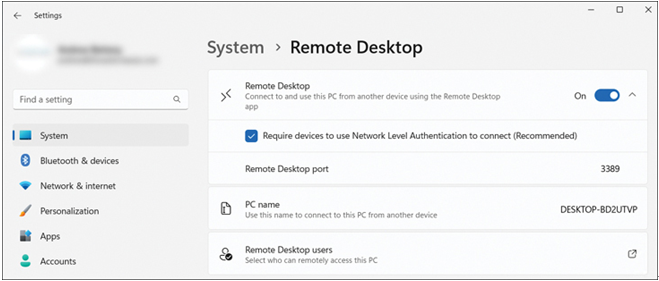
FIGURE 1-19 Enable Remote Help within Settings
- As needed, add users who can connect remotely by clicking Select who can remotely access this PC within the Remote Desktop Users section. Members of the Administrators group automatically have access.
- Note the PC name shown in the PC Name section because you’ll need this to configure the Remote Desktop client.
Creating and editing Remote Desktop connections
To create a Remote Desktop connection, from Start, select Remote Desktop Connection. You must then specify the computer that you want to connect to. Use either a NETBIOS computer name or an IP address, as shown in Figure 1-20.
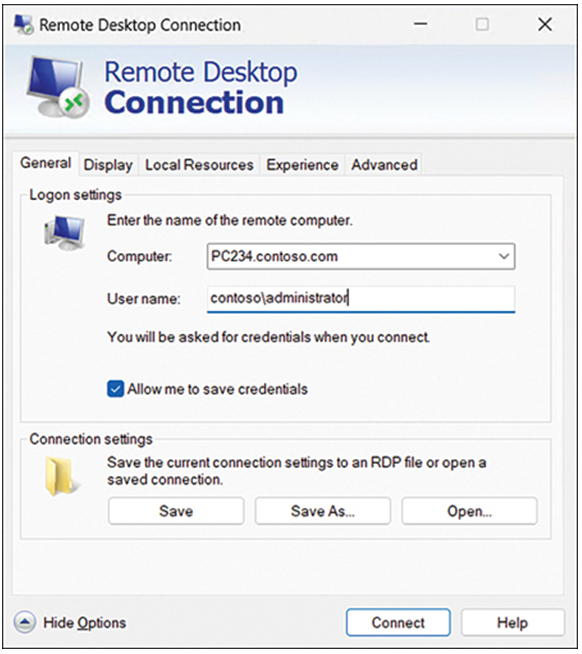
FIGURE 1-20 Configure Remote Desktop Settings
You can choose to securely save the credentials within the RDP connection file.
When the Remote Desktop connection tries to connect with the remote computer, you will be prompted to provide login credentials. If the credentials are correct, the connection is secured and completed. You can save your configuration to an RDP file for subsequent use. Upon successful connection, the remote machine’s desktop will be locked. The remote connection will be terminated if a local user logs in to the computer.
You can configure additional connection settings using the options in Table 1-18. These are beneficial if you want to connect via a low-bandwidth connection or want to access local resources such as remote audio, clipboard data, files, printers, and other plug-and-play devices. If you are considering taking the MD-102 exam, ensure you review the new features added to the Remote Desktop Connection settings, such as redirecting remote cameras.