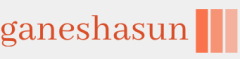An error code will be generated when a major issue occurs with Windows Autopilot. Some error codes can be viewed on the device whenever a problem occurs during setup. Also, error codes can be viewed using the Event Trace for Windows tool.
Some common error codes relating to Windows Autopilot are shown in Table 1-11.
TABLE 1-11 Windows Autopilot Error Codes
| Error code | Description |
| 0x800705B4 | This error is caused by the device being either a virtual machine or not having TPM 2.0; therefore, the device cannot run Autopilot in self-deploying mode. |
| 0x801c03ea | This error means that the device is TPM 2.0 capable but that the TPM still needs to be upgraded from 1.2 to 2.0. |
| 0x801c0003 | The error page will report this error code with a message reading, “Something went wrong,” which indicates that the Azure AD join failed. |
| 0x80180018 | The error page will report this error code with a message reading, “Something went wrong,” which indicates the MDM enrollment failed. |
| 0x80070032 | When Windows Autopilot Reset is used to prepare existing devices to become business ready, you should confirm that the Windows Recovery Environment (WinRE) is correctly configured and enabled on the device; otherwise, you will get this error. Use the REAgentC.exe tool to enable WinRE. |
| OOBEIDPS | When using the self-deploying mode, a deployment might fail, and a “Something went wrong” screen will appear. Configure Azure AD company branding to prevent this error from occurring. |
When troubleshooting, other sources of information include looking in the Event Viewer for issues relating to the deployment profile settings and the OOBE. The relevant logs are located at
Application and Services Logs –> Microsoft –> Windows –> Provisioning-Diagnostics-
Provider –> Autopilot.
An example log entry might read, “Autopilot policy name not found.”
Need More Review? Reviewing Event Log Entries
If you want to know more about the event log entries related to troubleshooting Autopilot profile settings and OOBE flow, visit the Microsoft website at https://learn.microsoft.com/mem/autopilot/troubleshooting.
You can also look in the registry to find evidence of Windows Autopilot failures. The Autopilot deployment service will record information in the registry at this location:
HKLM\SOFTWARE\Microsoft\Provisioning\Diagnostics\Autopilot.
An example of a problem recorded in the registry would read, “The device has not been registered with Autopilot.”
For more advanced troubleshooting, administrators can use the Event Tracing for Windows (ETW) tool to capture detailed information from Autopilot. This will generate trace files, which you can view by using the Windows Performance Analyzer.
Note Support Case for Windows Autopilot
If you have an issue you cannot resolve, you can obtain help by contacting Microsoft Support. Because you will have Azure AD premium and other subscriptions, you are entitled to Microsoft Support. You view the options to open a support case for Windows Autopilot at https://learn.microsoft.com/mem/autopilot/autopilot-support.
Skill 1.3: Plan and implement a Windows client deployment by using MDT
Microsoft Deployment Toolkit (MDT) is a deployment tool used by many medium and large-sized organizations to provide zero-touch installation (ZTI) deployments in on-premises infrastructures. When combined with Microsoft Endpoint Configuration Manager, you can implement ZTI deployments. In this skill, you’ll learn what you need to know about when and how to use MDT to deploy Windows 11 in your organization.
This skill covers how to: