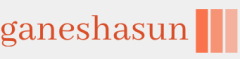The use of Remote Help depends on whether you’re requesting help or providing help. To request help, you must contact your support staff to request assistance using a call, chat, email, or other method. On the first opening of the Remote App tool, you will be required to accept the privacy policy.
As the sharer, you will be provided a security code from the support individual assisting you. You’ll enter the code in your Remote Help instance to establish a connection to the helper’s instance of Remote Help.
The helper will request a security code, which will be shared with the individual requesting help. Both the sharer and helper screens are shown in Figure 1-17.
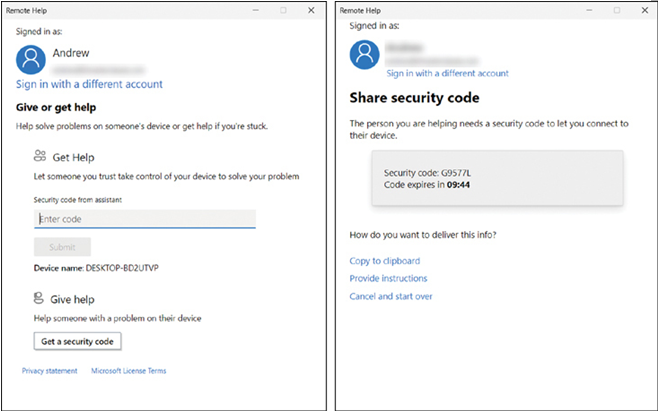
FIGURE 1-17 Remote Help sharer and helper screens
As a sharer, you will enter the security code from the helper, and the helper can request a session with full control of your device or choose only screen sharing. The code expires in 10 minutes; if not used, you must generate a new code. Once the code has been entered, the connection is established.
After you have opened a remote session, you can use the toolbar across the top of the display to perform the following actions:
• Select Monitor Enables you to select a remote screen to review or interact with.
• Laser Pointer Allows you to draw a laser pointer on the screen.
• Pen Provides you with the ability to write on the screen.
• Actual Size Enables you to resize the screen output to the actual size.
• Toggle Chat Turns on (or off) the chat window where you can provide instructions to the remote user.
• Restart If the session uses Full Control, this option is enabled. Allows the helper to initiate a restart of the remote computer.
• Task Manager If the session uses Full Control, this option is enabled. Enables Task Manager on the remote computer, as shown in Figure 1-18.
• Reconnect If the session uses Full Control, this option is enabled and reconnects your session.
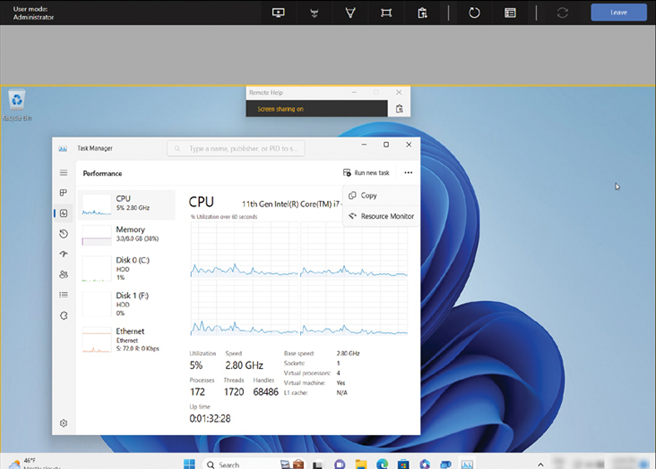
FIGURE 1-18 Remote Help sharer and helper screens
• Leave Terminates the session.
The remote session will time out after a period of inactivity, or you can end it once you have finished helping the remote user.