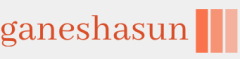Most enterprise organizations have used image-based deployment for many years. Both MDT and Configuration Manager rely on images and build a device in layers or task sequences deployed onto a device over the network. When working with images, you must determine whether you want to use a default or custom image to deploy the Windows operating system.
- Default image A default image results from performing a standard installation of Windows 11 on a computer using default values. A default image, install.wim, is provided in the Sources folder on Windows 11 ISO. When using default images, remember that
- You don’t need to create the image.
- You must apply settings and apps separately after the deployment of the image.
- Updates to applications don’t affect the image.
- The same image can be used throughout the organization.
- End-to-end deployment time is longer than with custom images because you must perform deployment tasks after the image application.
- Custom image A custom image contains additional components, such as drivers and apps, and specific settings and customizations relevant to the organization. When using custom images, remember that
- You’ll need to create and maintain the image.
- You can include all required apps and settings in the image.
- You might need to maintain multiple images to manage the needs of your different departments.
- Updates to applications require you to update the image.
- End-to-end deployment time can be faster.
Note Thin Versus Thick
Images containing only an operating system are often referred to as thin images, while those that contain many apps are called thick images. Most organizations use thin images because they require less ongoing maintenance. A thick image is more comprehensive and requires less action post-deployment, but the image needs to be maintained with the latest software patches and updates.
MDT supports two types of images:
- Boot images These are used to start the deployment process. It’s typical for computers targeted for deployment with MDT to have no installed operating system. This is known as bare-metal deployment. The boot image can be accessed from a USB thumb drive, ISO file, or a Pre-Boot Execution Environment (PXE) server (such as Windows Deployment Services). When you deploy MDT, you’ll also install Windows ADK, including standard boot images for both x86 and x64 architectures.
- Operating system images You’ll use the deployment workbench to create and manage your operating system images. As mentioned, you can use either a default or custom image, depending on your requirements.
Create and manage images
Before you can do anything else, you’ll need to create your images. The starting point is called a reference image. The reference image is the standard operating system you’ll deliver to your users. You’ll have to consider what you want to add to the image, such as drivers, apps, or specific configurations.
Note Real World Deployments
With faster peer-to-peer solutions, gigabit+ networking speeds, and better client hardware, Windows can be deployed quicker than before. With these speed improvements, more organizations now use thin images and deploy settings and applications after the deployment instead.